Usually, an iPad should be fully charged in 1-3 hours, depending on the model. If it takes much longer or even a whole day, it is a cause for concern. What can be the problem, and what to do if the iPad taking forever to charge? In this article, you will find the answers.
Table of Contents
8 Ways to Solve the Problem
I have collected all the most effective solutions to help you solve the problem with your slow charging iPad. I hope one of them will definitely work for you!
1. Change the iPad charger
Let’s start with an easy one. The most common cause of prolonged charging is a faulty charger. Often the lightning cable gets kinked, and the connector wears out from constant use.

Or maybe the charger is not suited. If you took a non-original power adapter, it might have a different wattage, which affects the charging speed. Even the iPhone charger may not work for the iPad if it is designed for a lower wattage. You can use it, but the charging speed will be slower.
So, to solve the problem, try using a different iPad charger (cable and brick); it must be the original one. I recommend reading this helpful article that describes how to distinguish the original accessories from the fake ones.

Here is information on how much power the adapters for different Apple devices have. If you have an adapter with a low power output, you can buy a more powerful one (20 or 30W) and then charging will be faster. Also, if you want to use the fast charging feature, your power adapter must support USB Power Delivery.
2. Clean the charging port
The dirt getting into the lightning port can prevent the contacts from touching and makes your iPad charges slow. You may also see the message “The accessory is not supported”.

Try cleaning the lightning port at home, but don’t be overly aggressive. Use a small brush (you can even use a toothbrush) or a toothpick, but don’t stick anything metal inside. Clean the port and then blow into it to get the debris out. Try to charge your iPad now.
Watch a video on how to clean the charging port:
3. Reboot the device
This method may seem too trivial, but it’s not for nothing that Apple recommends rebooting your device in all obscure situations like slow charging. It can work and is not hard to do, so try it and check if your iPad charges faster.
4. Try using a different USB port or socket
If you have ensured that your iPad charger is working properly and the port is clean, try the following:
- if you are using a brick, plug it into a different socket/wall charger;
- remove the power adapter and use a connection via a USB port through a laptop, docking station or another power source;
- change the USB port to a different one.

It happens that the USB port doesn’t work correctly, so these steps may help. But make sure you insert the connector in the USB port fully as well as the connector in the lightning port.
By the way, if you charge your iPad through the port in the car, that might cause the problem. The port in the vehicle may not provide the right wattage. So try another place for charging.
5. Update the operating system
There might be some issues in the system that are affecting the charging time. An update usually contains a fix for such bugs.
So check if your iPad is updated to the latest version of iOS. You can check for updates in the settings under General – Software Update.
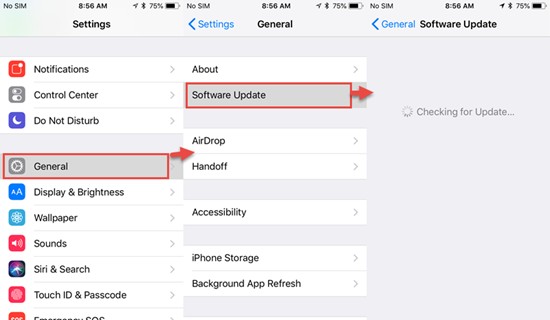
If the update doesn’t help, go to the next point.
6. Stop using your iPad while charging
Do you use your tablet while it’s charging? I wouldn’t recommend it. Your iPad is probably discharging at almost the same rate it’s charging. So the charging process can take all day.
It’s better to turn off the internet and geolocation and close all apps while charging. Or use airplane mode. This way, you won’t put a strain on the iPad’s battery.

7. Adjust temperature
iPads should not be used in temperatures above 35° C because it negatively affects its battery health. Overheating causes the iPad to charge slowly or may not charge at all.
If your iPad charges lying next to a heater or other heat sources or in direct sunlight, you should remove it from there. Give it time to cool down a bit.

The tablet can overheat not only because of external influences. Sometimes it happens when the iPad is covered with a blanket or placed on a rug or other soft surface while charging.
Cooling below 0° C also affects iPad’s charging speed and battery life, though not as much. If you brought the tablet from the cold, give it time to warm up at room temperature. Then the battery will charge fast.
8. Reset your iPad to factory settings
Bugs in the hardware can cause your iPad to take forever to charge. In such a situation, you need to perform a factory reset to remove all third-party applications, files and data from the tablet. And the settings will be returned to default.
If nothing helps
In this case, your device most likely needs repair. If your iPad is not new (more than 4 years old), the battery is probably at the end of its service life and needs to be replaced.
Also, battery problems can start after severe overheating. It is also the reason why the iPad dies very quickly.
Repair costs over $200 to replace the battery, so not everyone will want to spend the money on that. You might decide that it is better to buy a new iPad model. Anyway, I would still take my slow charging iPad to Apple service to determine the cause.
Conclusions
If your iPad takes forever to charge, the cause could be:
- a faulty or non-original charger;
- a dirty lightning port;
- bugs in the operating system;
- a defective socket or USB port;
- overheating or overcooling of the tablet;
- wasteful use of iPad while charging;
- iPad battery problems.
The tips in this article should help you, but if your tablet is malfunctioning or the battery is already dying, you’ll have to take it in for repair.
Share in the comments, did these tips help you? I’d love to hear your feedback.