Here’s a quick answer to the question “Why is my front camera not working” (information relevant to both phones and tablets):
- there is not enough internal memory left on your mobile device;
- third-party apps are causing a crash;
- there is a software glitch or configuration failure;
- some device parts are faulty (this can happen after a fall or a water incident with the device).
In these cases, the front facing camera may not load properly or close when you try to enter. Also you may see just a black screen or an error message like “Warning Camera Failed”.
Don’t worry if you encounter such a problem. The tips in this article help in 90% and are suitable for Android devices, Apple and Windows.
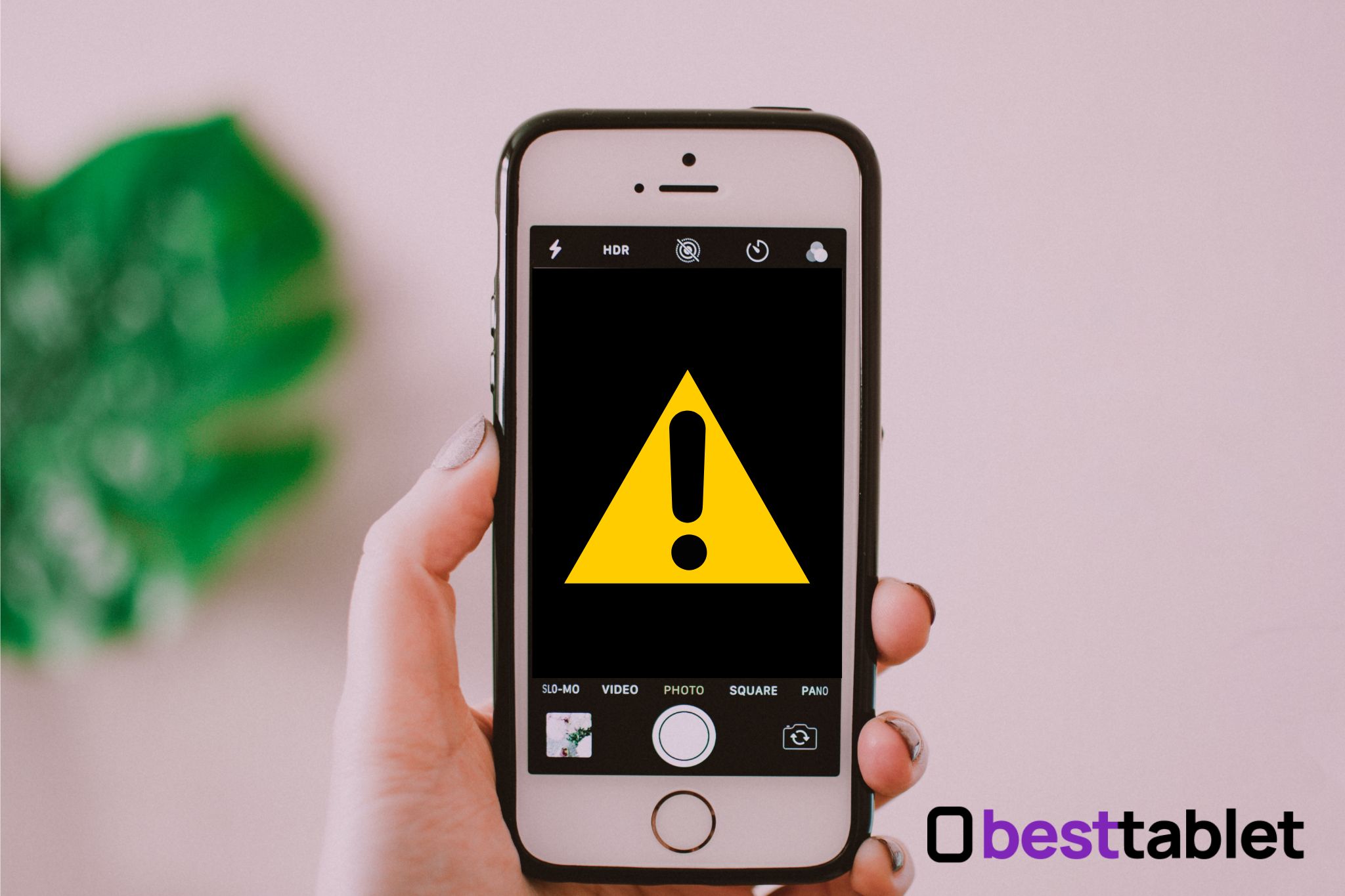
Table of Contents
How can you fix the tablet or phone camera?
Before we start, I want to ensure that you have followed some basic steps to fix the camera problem. First of all, reboot your device. Also, make sure that nothing is covering the camera (like a case). Lastly, try switching from the back to the front camera a few times.
If all these actions don’t help and the front camera won’t open, try the following ways.
1. Close the Camera app
Maybe the app just glitched; therefore, it doesn’t close, but it continues to work in the background. Then you need to use the Force stop function.
- Go to Settings and find the “App Manager” section. It may be called differently on your device. It contains a list of all downloaded applications.
- Find the Camera app among them and tap on it.
- Then select “Force stop App”.
- Come back to the home screen and launch the Camera app.
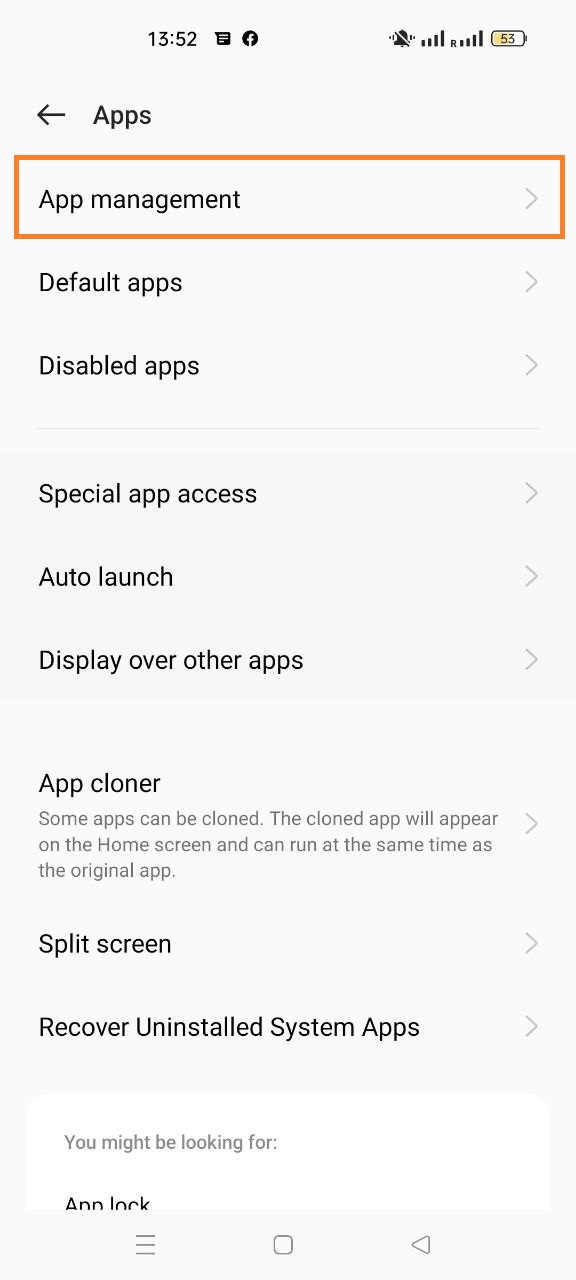
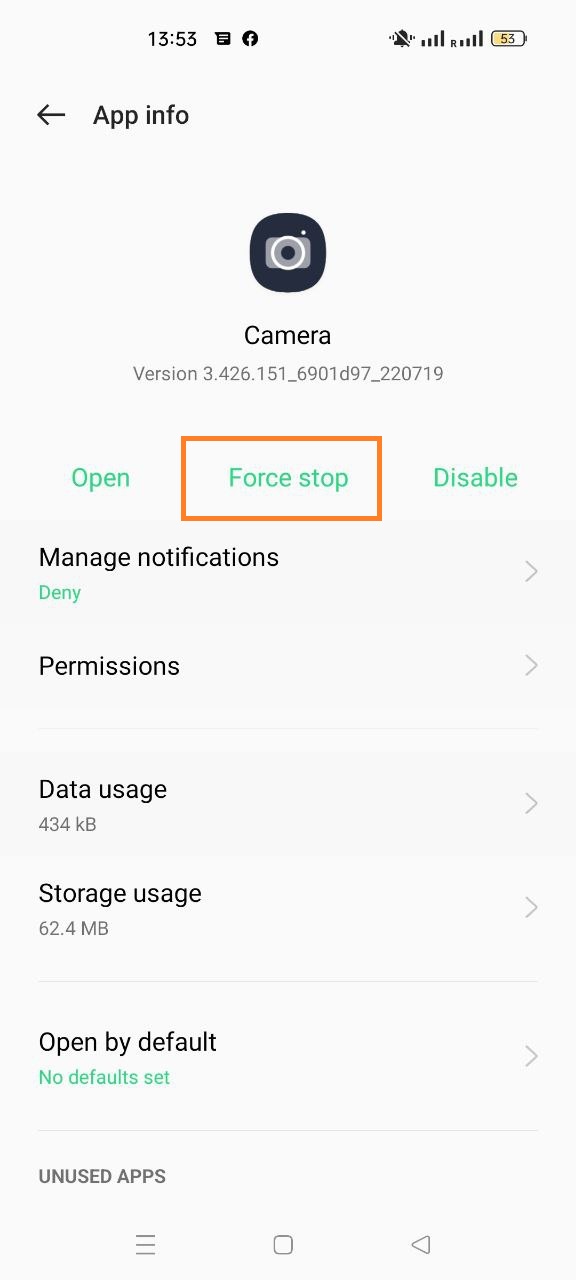
Check if the front camera option is working now.
2. Clear the app’s cache
The second uncomplicated step you can take is to clear the Camera app’s data. Find it again under app management and tap on it. Next, select “Clear Cache” and “Clear Data”. Here’s what this section might look like on different devices:
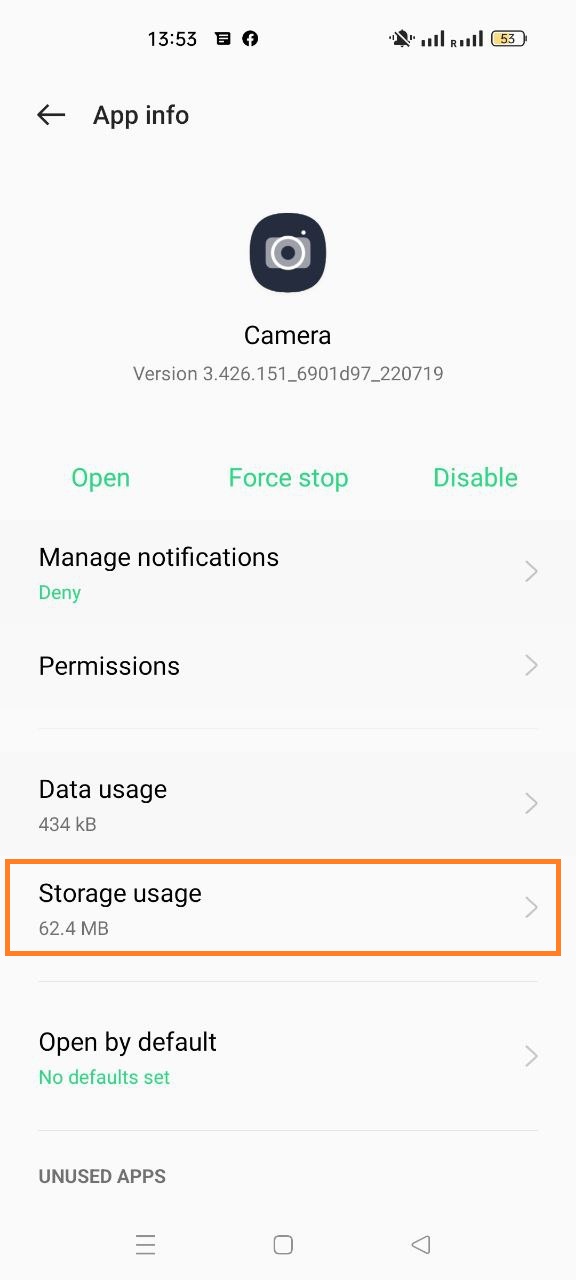
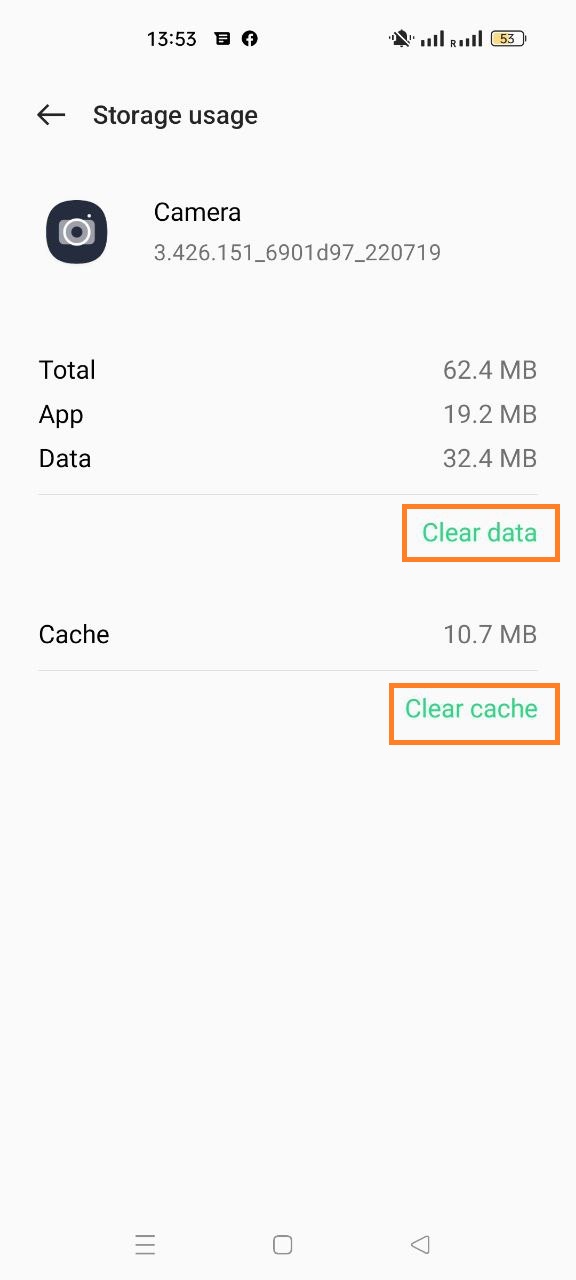
3. Check storage
The camera can stops working if there’s not enough storage left on your phone or tablet. Check if the storage is full, and free up space. You can do it by deleting junk files, but sometimes it doesn’t help.
If you have an android device, memory problems can occur frequently because over time the system accumulates many junk files. And even cleaning with special utilities will not help. In such a situation, you’ll have to perform a factory reset with all data deleted from your device.
I recommend choosing gadgets with at least 128 or 256 GB storage space, so you always have enough memory on your tablet or phone.
4. Grant permission to access the camera
If you’re using a third-party Camera apps, you may need to give them access to take pictures and videos. To do it, go to “Manage apps” and look for the one you want. Tap on it and find App Permissions. Among them must be permission to control the camera. Enable this option if it is not enabled.
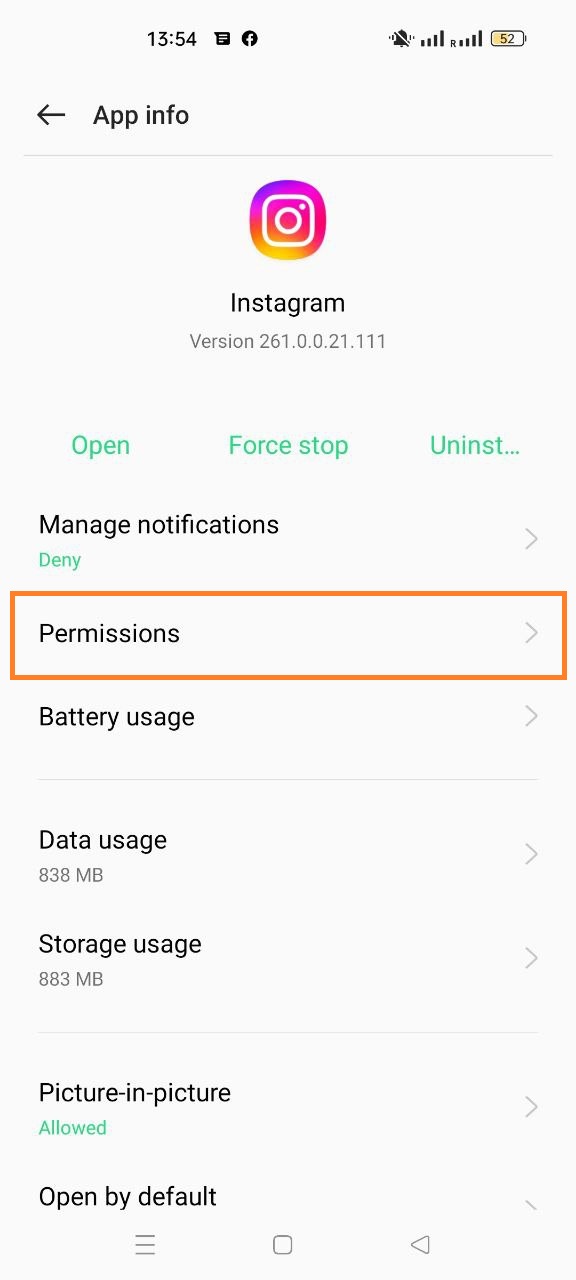
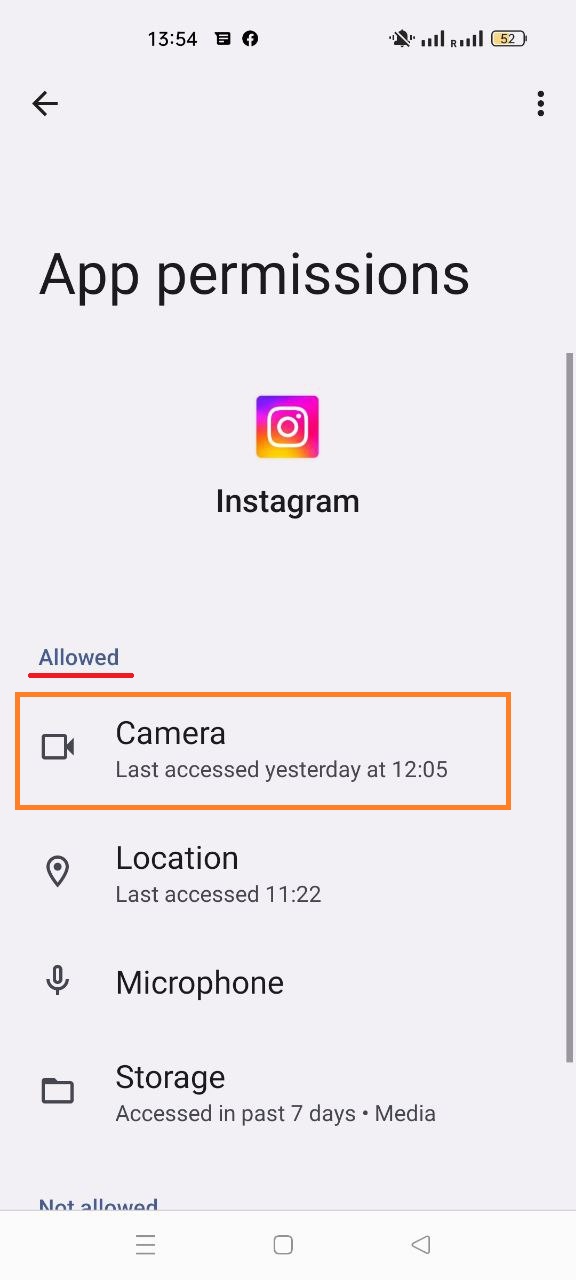
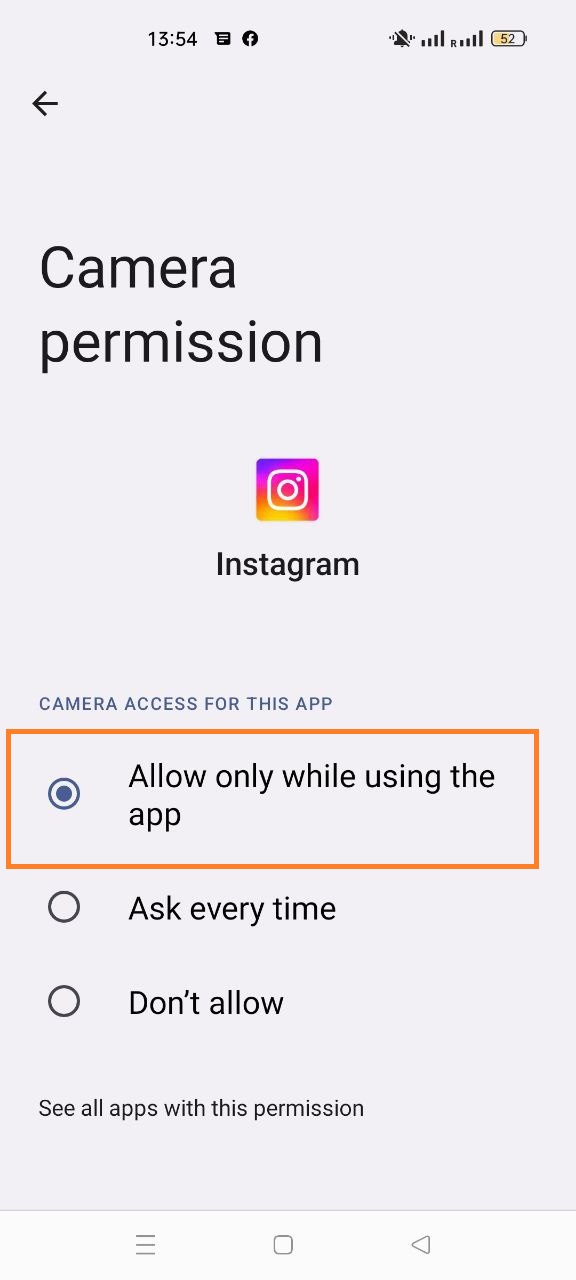
If the front camera still doesn’t work, you’ll have to try more radical methods.
5. Uninstall third-party apps that are causing the glitch
If you recently downloaded an app from the Internet, it may be broken, causing other tablet functions to fail. Uninstall it to fix the situation. Widgets also sometimes cause problems.
If your device has Safe Mode, you can turn it on to test our theory. In Safe Mode, only the standard apps will be loaded. If the camera works fine while doing so, some bad third-party app is causing the problem.
Here is an example of how to enable safe mode on Samsung devices:
- press and hold the power button until the shutdown menu appears;
- press and hold the Power OFF button;
- a pop-up window with a “Safe mode” button should appear. Select it and your phone will reboot in Safe Mode;
- Now check if the Camera app is working.
Please share in the comments if any of these tips help you. It will be helpful to other readers.
6. Update the operating system
Sometimes hardware related problems can be fixed by OS updating. Check for available OS updates in your phone settings. This section is usually called “Software update”.
If you have recently installed some firmware from the Internet, the problem is most likely in it. I recommend returning the default firmware to get rid of the bugs.
7. Let your device cool down
All devices, including iPads and iPhones, can malfunction due to overheating. It can cause the failure of some process, such as the Camera app.
The tablet or phone can overheat from exposure to sunlight or a heavy load. If your device is hot, you need to let it cool down. Take it to a cool place and wait until it returns to normal.

8. Reset all the settings
Sometimes users accidentally select some wrong settings that don’t let the camera work. Reset your device to factory settings, and see if your problem is resolved.
Be careful because there are usually 2 functions in mobile devices:
- reset without data loss;
- a full phone reset and deletion of data such as photos and contacts.
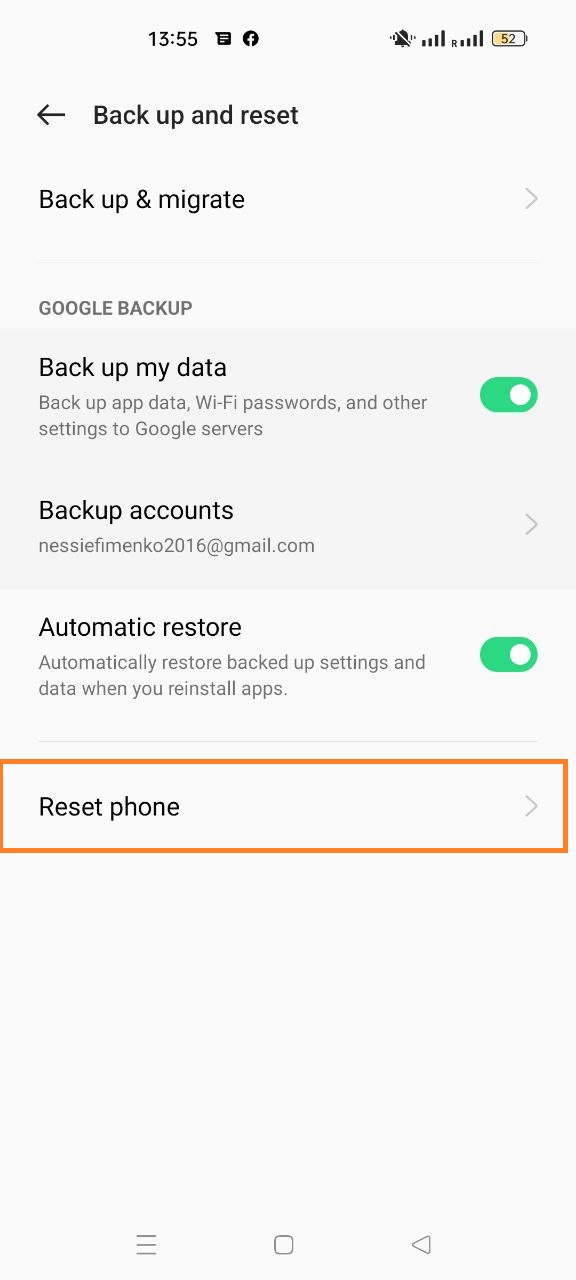
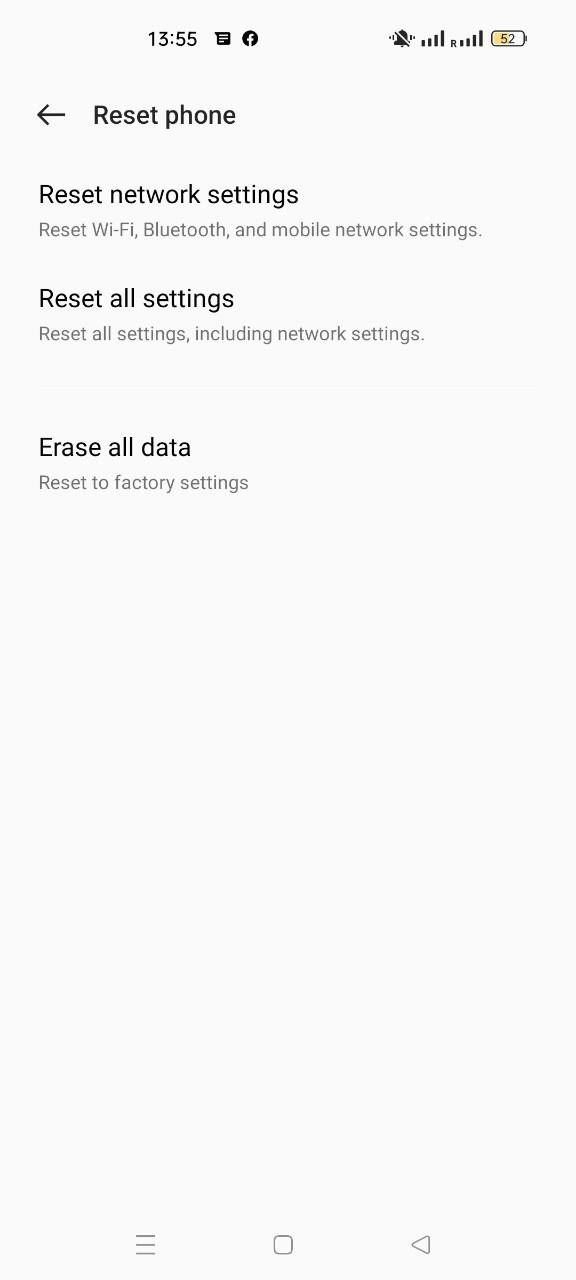
Some phones and tablets, like Samsung, have a reset function for each app. Check to see if you have it too. Go to Apps > Camera > Settings. There should be a “Reset Settings” option. It will not affect the rest of the settings on the device.
If nothing helps
If the above tips don’t help, no more options are left. It means that your device is broken.
Perhaps you dropped your phone recently and the camera may have been damaged. Also, problems can occur due to water getting inside. In that case, you will have to carry it to the repair service.
Conclusions
The front camera (also called a selfie camera) may not work due to a software issue. To fix it, try the following tricks:
- reboot the device;
- clear the cache and force close the photo and video app;
- remove third-party apps that block the camera;
- update the OS;
- clear internal storage to free up space;
- reset App Preferences.
Hope your camera is working fine now!
If nothing helps, then most likely, the cause is the failure of some details. So your tablet or phone needs to be repaired.
FAQ
Why doesn’t the camera work on my android phone and show a black screen?
Your android device is probably glitchy. It may be caused by a bad third-party app or overheating. Try to reboot your phone or reset the settings. Also check for OS updates. As a last resort, try to completely reset your device.
What to do if the iPhone front camera is not working?
In most cases you can easily fix the problem yourself. Restart your iPhone and let it cool down. It may have overheated, which caused the camera to stop working. Make sure you have the latest version of iOS installed.