Forgetting passwords is a very common thing that happens to many people regularly. But many times, recovering the password results in data loss. So now the question comes, “How to unlock a Samsung tablet when you forgot the password without losing data?”.
Remember, it is always a good practice to keep your data stored and backed up on a regular basis. You can back up data on cloud storage like Google account, DropBox, and so on. This will ensure that your necessary data is always safe at all times. So even if you lose your android phone or the tablet gets locked, your data will always be in a safe place.
But, you don’t have to worry because there are several ways to recover your Samsung tablet password. So, hang on, as we have you covered, even in case of a forgotten password. Today, I will let you know about some tips to help you unlock the Samsung Galaxy tab without losing data.
Table of Contents
Different ways how to unlock Samsung Galaxy Tab or phone
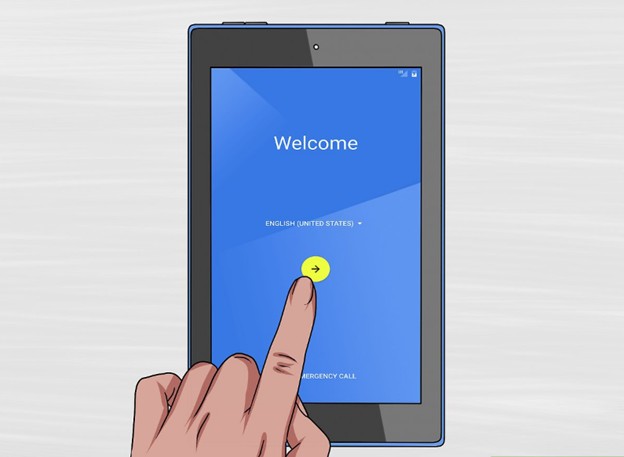
As mentioned before, there are several different ways you can unlock your Samsung Galaxy Tab. But, there is an inherent risk of losing data even if you open the Samsung device. So, to help you unlock your Samsung Galaxy phone or tab without losing data. Here are a few methods you need to try out.
Method 1 – Samsung Lock Screen Removal
Have you forgotten your lock screen pattern? No need to worry. You get almost five chances in Samsung devices before the lock screen security locks the screen entirely. If you have your own Samsung account, you can easily set a new password following the instructions.
But, if you do not have a Samsung account and still want to unlock your Samsung Galaxy Tab. Then you need to follow the steps given below.
Step 1
The first time you put in the wrong password or device pin code, you will get asked to wait for 30 seconds. When you see the message, press “Ok”
Step 2
Once you press OK, your tablet’s screen will become blank. Now press the power button. It will remove the screen lock and bring the Samsung device to its original position.
Step 3
But, if you have forgotten your unlock pattern. Then you need to enter your google account information with your user data. Now, sign in by pressing on to the Ok button.
Also, you can even put in the first backup pin you used when setting the lock pattern to remove the lock screen.
Step 4
Once you get signed in to your Google account, you can easily create a new pattern lock. You can even select the “none” option if you want to set in a new screen lock pattern.
Method 2 – Use Find my Mobile Feature
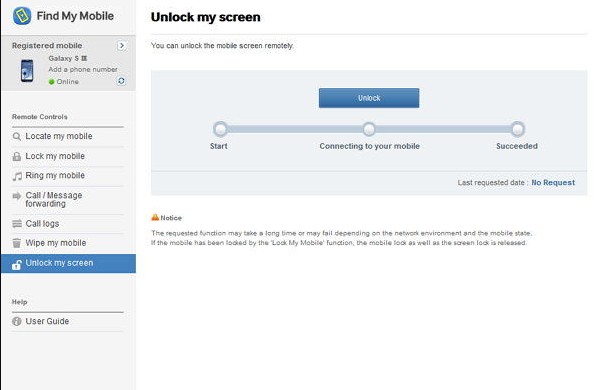
Another way to unlock a Samsung Galaxy Tab or phone is by using the “Find my mobile feature.” But, this feature will only work if your device has an active internet connection. So, if the locked device is not already connected to the internet, it may get challenging to unlock it.
If your device gets connected with your Google account. Still, if you have forgotten your password, pin, or pattern, it will quickly remove the screen lock from your Samsung galaxy tab. But it won’t work without losing data.
Here are some steps to help you use Google Find my mobile. You may need another laptop or PC to help remove the Samsung lock screen.
Step 1 – On your laptop or PC, open the browser to the homepage of your google account.
Step 2 – Check if you get logged in with the same account as your Samsung tablet or phone. If you are not signed in already, make sure you log in to your Google account.
Step 3 – Once you go to the homepage of your Google account, you will see a map on the right side of the screen. While on the left side, you will see the device display information. Now, select the erase device option in the factory settings. This will delete data and will factory reset your phone.
Step 4 – Now, you will access the Samsung Galaxy Tab without any screen password.
Method 3 – Use Android Device Manager App
You can also use the Android Device Manager app to remove the lock screen password. The device utility comes with an option to remove lock screen password easily. But, first, you need to follow the Android Device Manager’s steps.
Step 1
First, open the Android Device Manager in a new browser window on your PC or laptop. Now you need to enter the locked device information.
Step 2
Sign in using the same account you used to put in the device information. Google will now try to locate the locked device. Once Google successfully finds your Samsung devices, it will show three different options. You may need to select the lock screen option.
Step 3
To unlock the Samsung Galaxy tab, you may need to enter the temporary new pin. Once you have successfully entered the pin, you need to select the lock option. It will now direct you to a temporary unlock code. Use the temporary unlock code and reset the device pin from the settings.
Method 4 – Use Android Recovery Package
The Android recovery package also enables you to unlock your Samsung Galaxy tab without losing any data. It is one of the best data recovery software that you can use to recover passwords without any cellular data loss. Here are some easy steps you need to follow to help remove the lock screen.
Step 1
First, you need to download recovery package software on your laptop or PC. Now run the software after the recovery package download. You will see different options on the screen; choose “lock screen removal.”
Step 2
You need to connect your Samsung Galaxy tab or phone to the laptop or PC. Now click on to start. The recovery package is different for each of the many Samsung devices. So, you need to be super careful when selecting the right one.
Step 3
Once you select the right model of Samsung devices, now click on confirm. This will help you enter download mode.
Step 4
As soon as your tab comes in the download mode, you may need to power it off.
Step 5
Now press together volume down, Home button, and Power button at the same time.
Step 6
In the download mode, you now need to download the recovery package. Once the recovery package gets downloaded, it will automatically delete the Samsung lock screen. This will help you recover the password without losing data. In addition, you can now set a new password.
Method 5 – Use Hard Reset if you have forgotten the Samsung Lock Screen password/pin
If nothing else works and you don’t remember your pin or Google credentials. Then you may need to use the Hard rest method. It may cause you to lose your data, but at the same time, you will be able to unlock your Samsung Galaxy Tab.
If you tried the hard reset option in case of a forgotten Samsung phone or tab password, it would help. First, however, you need to follow some easy steps to enable the hard rest option.
Step 1
To enable the hard reset option, you need to switch off your Samsung tablet or phone. Once the android device is off now, you need to wait for 10 seconds.
Step 2
Now you need to press and hold volume buttons and the home button at the same time. After a few seconds, your device will go into recovery mode.
Step 3
Once your phone is in recovery mode. Now you can use the volume keys to navigate through the recovery menu until you select the “factory reset” option. Just press the power button to select the option.
Step 4
As soon as you select factory reset, your phone will prompt you to wipe data/ factory reset your Samsung tablet or phone. This will erase device data; only the data in your sim card will remain intact.
Step 5
Once you restart your Samsung phone or Galaxy tab, the hard reset method is complete. In addition, your device will now open without any screen locks.
Method 6 – Call Locked Device from a local mobile service
Suppose you want to avoid the factory reset of your Samsung tablet or phone. Then you need to call the locked device from a local mobile service. Once you accept the call and press the back button during the call, you will now be able to access your device. Now you can go to the security setting of the tab or phone and remove the lock screen.
Bonus Method – Unlock the Samsung lock screen with Pattern Password Disable
This method also successfully unlock Samsung Galaxy tab without any data loss. But, this method is only workable for expert tablet users who know custom recovery and rooting.
So, if you have a custom recovery app installed on your phone, you need an SD card. It will help you transfer your data in a ZIP file to your PC.
Step 1
First, download the “Pattern Disable” Zip file onto your Pc or laptop. Now copy this file to the SD card of your phone.
Step 2
Insert the SD back into your device. Now reboot the system to enter the recovery mode. Finally, flash the file in the memory of your device and reboot system again.
Step 3
Your device will now open without any screen password.
Conclusion
I hope by now you know how to unlock a Samsung tablet when you forget the password without losing data. Unfortunately, though, it is likely that you may end up losing data to recover the password.
It is why the safest way to unlock a Samsung tablet is by using external software. But, always make a habit of backup your data to an external drive or cloud storage. It will help keep your data safe in case of any unforeseeable event.
more information on the samsung portal: samsung.com
Sorry but method 5 of opening my Samsung galaxy tab 4 has not worked. I am not proficient to try other methods.
I get the “enter password” screen and keypad but it just tells me ….incorrect password. I have tried multiple times.
Any help appreciated.
Thanks