If your iPad suddenly glitches and keeps rebooting, there may be software problems. Usually, you need to update or restore the system in such a case. However, there are also other causes that you can try to fix in several ways.
Keep reading, and you will find the answer to your question, “Why does my iPad keep turning on and off” and a solution to the problem. I guarantee that these tips will help at least 70% of readers.
Table of Contents
Why it’s happening?
If your iPad shuts and flashing the Apple logo without stopping, the reason may be the following:
- software bug in iOS framework (can be observed after updating to the latest version of OS, installing new programs, restoring an iPad backup, or simply during the tablet rebooting);
- battery overheating (the iPad should not be heated to a temperature above 35°C because it could cause damage and iOS problems);
- virus infection from malware files or rogue apps;
- failure of iPad parts;
- top button jamming;
- dead battery.
Some people complain that the iPad turns on and off while charging. A faulty charging port may cause it. Perhaps there is a short circuit, or something got into the USB port, like trash, dirt, etc.

In most cases, you can solve the problem with the iPad restarting over and over. Below I will tell you how.
How to fix the on/off bug on an Apple iPad
I want to make sure right away that you try to do all basic things (steps 1-4). Although these are trivial tips, we often forget them in critical situations. If you have already done all these steps and the iPad keeps shutting, go to point 5.
1. Perform a hard reset of your tablet
How to force restart iPad:
- for iPads with the home button, press it simultaneously with the power button until you see the Apple logo on the screen;
- for iPads without a home button, you should first press the volume up button, then press the volume down button, and at the end, press and hold the power button until the Apple logo appears on the screen.
Repeat the procedure several times if it didn’t work the first time. After a hard reset, your iPad should exit the boot loop. Otherwise, follow the instructions.
2. Make sure the tablet is charged
Now try putting the iPad on the charge, and wait at least 10 minutes. Maybe the battery has drained very quickly, and that’s why your tablet doesn’t want to turn on.
I hope you use the original apple charger and have ensured that the charging cable and power supply are working correctly. Try charging a different device or get a different cable. You should also make sure that the charging port is not contaminated in any way.
If your iPad keeps turning off with full battery and a forced reboot doesn’t help, move on to more serious action.
3. Make sure your device isn’t overheating
Check if your iPad’s battery isn’t overheating. Maybe it’s been lying locked in the car under the scorching sunlight. If so, put it in a cooler place and let it cool down. But don’t stick it in the refrigerator! Overcooling is also dangerous for tablets.
4. Check if the buttons are jammed
Try spamming the power and volume buttons. They may be jammed, or something may have gotten stuck there. Press them differently until you get bored, then try a hard reset again.

5. Use iTunes to update or restore iPad
If your iPad is stuck on the Apple Logo and won’t turn on, the only solution is to reset the device:
- Open iTunes on your computer.
- Connect the iPad via USB cable.
- Open recovery mode. To do this, press the buttons for a hard reset, as described in the previous point. When the iPad restarts, press the top button.
- That should start recovery mode, and iTunes will detect your device.
- You will see a message saying, “There is a problem with your iPad that requires an update or recovery.”
- The first thing to do is to try to update the iPad operating system if this option is available. This way, you won’t lose your data and content.
- But if the update to the latest firmware package doesn’t help or isn’t available, you must select the “Restore” option which means iOS system recovery. All the data will be erased, and the settings will be restored to the initial ones.

Factory Reset should fix the problem with the iPad rebooting. If there is any “broken” or virus file on the tablet, it will be deleted.
To save your data, you can back up your iPad beforehand and then download it from iCloud. But if the cause of the bug was a virus file, restoring the backup will bring the problem back. So you’ll have to say goodbye to your data, but you’ll save your tablet.
6. Use a repair tool
If you cannot enable recovery mode using the previous method, you can use a third-party program such as ReiBoot. You must install the program on your computer and connect your iPad with a cable.
With such a repair tool, you can enable recovery mode with a mouse click and then carry out the repair. The ReiBoot program has two recovery options: with data loss and without.
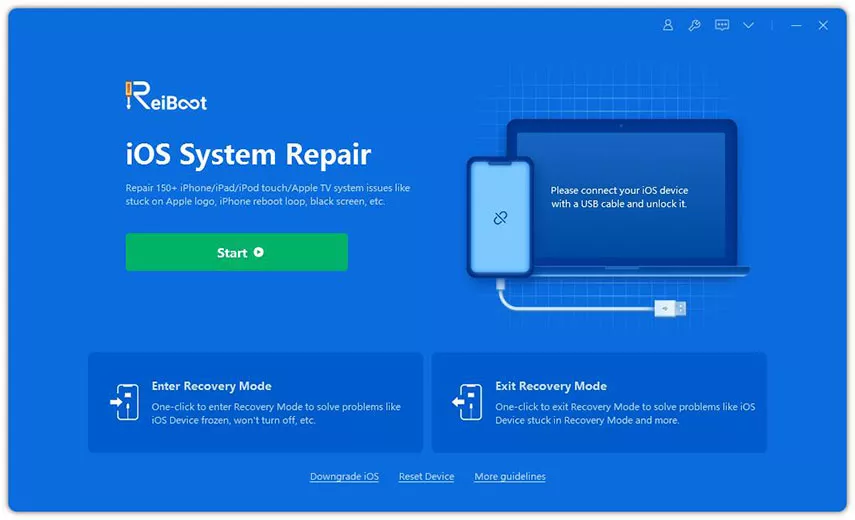
If all else fails
In all likelihood, the previous steps should help you solve the problem with your iPad. However, if you can’t connect to iTunes, there are some serious hardware or software issues. Such a situation requires contacting an Apple Service Center. They have the necessary tools to check your iPad.
The repair should be free if your device is still under the AppleCare warranty. Otherwise, it could cost more than $200.

If your iPad is already old, it might not be advisable to refurbish it but buy a new one. You can find reviews at Tablets by use to help you find a device for different needs.
Solved: why does my iPad keep turning on and off
If your iPad is stuck in a loop and can’t turn on, the problem is most likely a software glitch. It can be fixed by updating or restoring your device’s system. If that doesn’t help, then contact Apple support.
Hope this article helped you! If yes, please, write about it in the comments.