Normally, your iPad should work without recharging for at least 1 day of continuous use. It is probably not normal if the battery lasts half a day or less. You should be especially concerned about the rapid discharge in standby mode when you are not using the tablet’s functions.
So you may wonder: why does my iPad die so fast? There may be different reasons. Some of them can be fixed, and your iPad will work long again. So, let’s get started.
Table of Contents
Common Causes Why an iPad Battery Die So Fast
In my experience, the deterioration of the iPad battery life of the tablet often has the following causes, for example:
- Improper charging of the device. Keeping the tablet on charge after it has been charged to 100% is not a good idea. Constant connection to the network is bad for iPad batteries.
- Using it at an unsuitable temperature. The battery may have suffered if the tablet has been subjected to overheating or excessive cooling. According to the instructions, the iPad can be used at 62-95 degrees Fahrenheit temperatures. Overheating the battery is especially dangerous, as it can cause permanent damage.
- Battery life is already at an end. All batteries lose their properties over time, so they can’t last as long without recharging. The average iPad battery life is 3-4 years, and with active use, 2 years. But from experience, the battery is getting less and less capacity every year.
- Wasteful use. If you always not close applications you don’t use and leave Wifi, Bluetooth, data transfer, and GPS on.
- Battery life can be affected by some background apps that consume a lot of power.
- Operating system errors. Updating the OS should help in such a situation. So you need to wait if there is no such update at the moment. I encountered this problem on a new device, and the update helped me that time.
- Recent system update. Many people notice that the battery life decreases after a system update. It is a temporary phenomenon. Apple explains that your device needs time to complete all the settings right after the update. Therefore, you may see a fast drain on your iPad for one or more days. The same situation is observed after restoring a backup or transferring many files to the device.
From this video, you can learn about some other reasons why your device may be draining quickly:
So, you have learned why your iPad battery drains fast. But is it possible to fix the situation?
What can you do to make the iPad not Die So Fast
Of course, if the battery has deteriorated due to improper use of the tablet or its expiration date is ending, there is nothing you can do about it. But at any rate, you can try to improve the situation with the following tips.
1. Check for available system updates
As I said, the battery problem may be due to a software bug. So check the available updates first. Then, go to Settings > General > Software Update. Remember that you need a good internet connection and enough battery power to update.
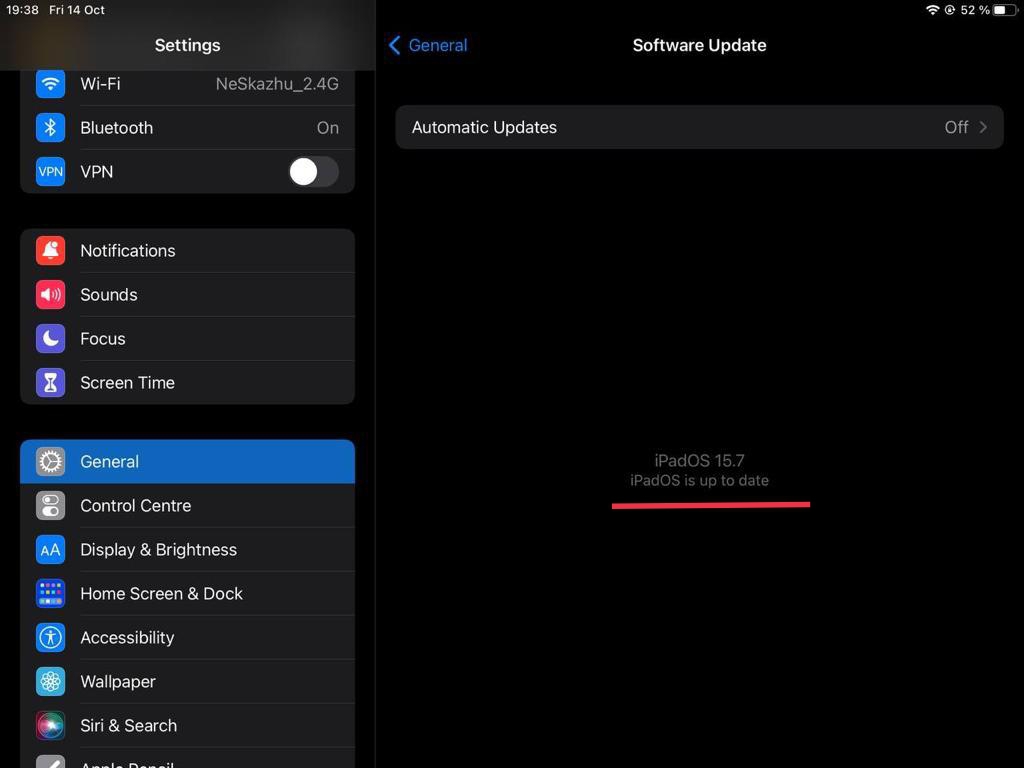
If your iPad is already updated to the latest version, go to the next step. But as soon as the update appears, install it right away. It may help reduce iPad battery draining.
Some people encounter iPad battery issues after updating to iOS 15. Then switching to an earlier version of the operating system may help. Unfortunately, it can only be done by using third-party apps like WooTechy iMaster.
2. Reduce the brightness level of the screen
If your iPad battery is draining quickly, you should reduce the screen brightness. Does everyone know where you adjust the brightness? That’s right; you must go into Settings > Display & Brightness. As a rule, setting the brightness to 30-40% indoors is enough. However, you can also use dark mode. To do this, select dark appearance in the Display & Brightness settings.
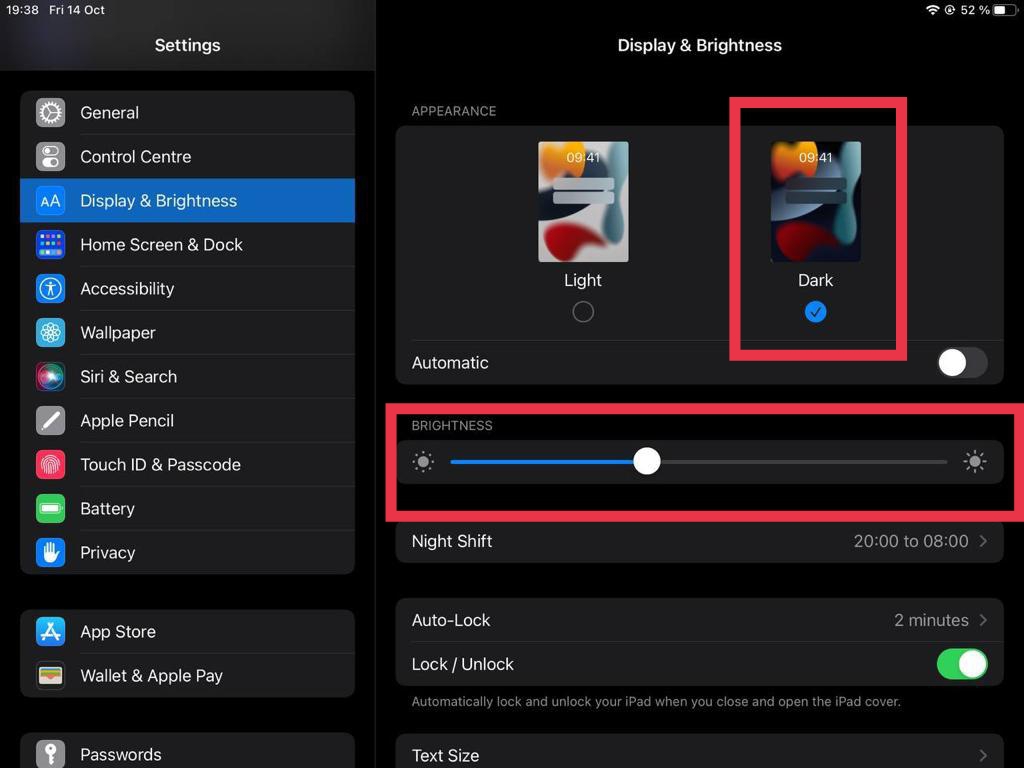
It is just a small step to extend your iPad’s battery life. You need to use all the measures in this article to have a noticeable result.
3. Reduce screen timeout
If your screen locks automatically after as much as 10 minutes or more, then the iPad’s display is often left on unnecessarily. It affects battery drain, so reducing the time until auto-lock is better.
So go to Settings > Display & Brightness > Auto-Lock. It is sufficient to set this parameter to 2 or maximum 5 minutes.
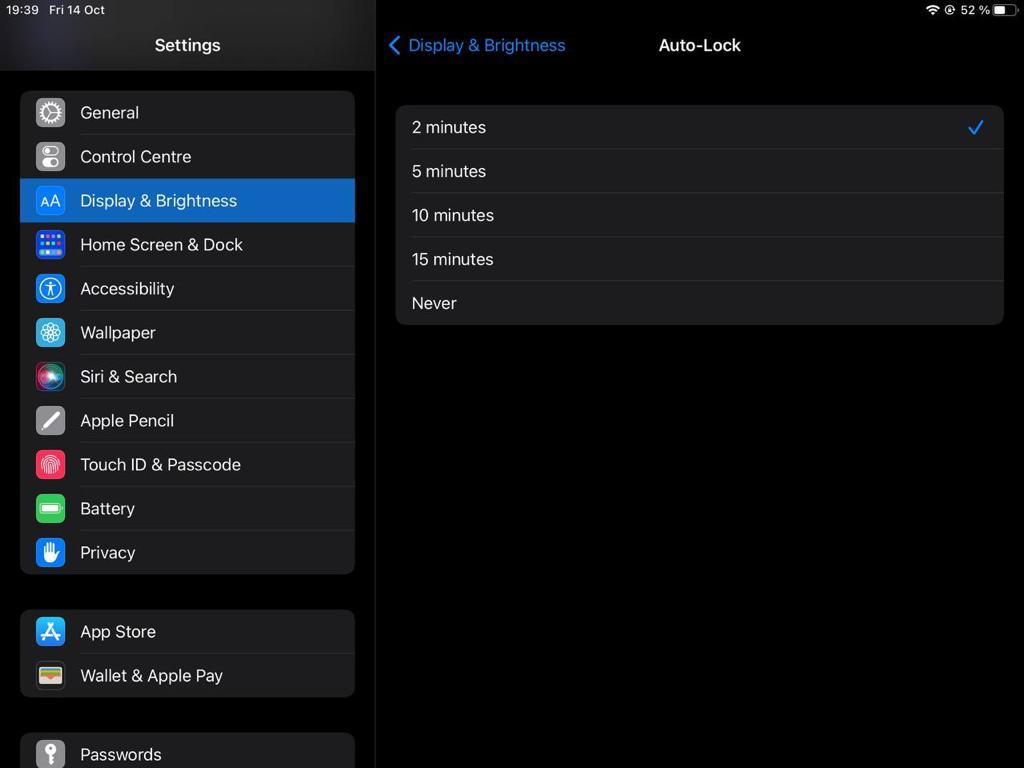
Do not select “Never turn on auto-lock”. It creates a lot of stress.
4. Check which application is consuming the most power
You can identify the “energy eater” by going to Settings > Battery, then clicking on “Show Battery Usage” and selecting the period for which you want to know the data about iPad’s battery health. It will show which application is consuming the most power.
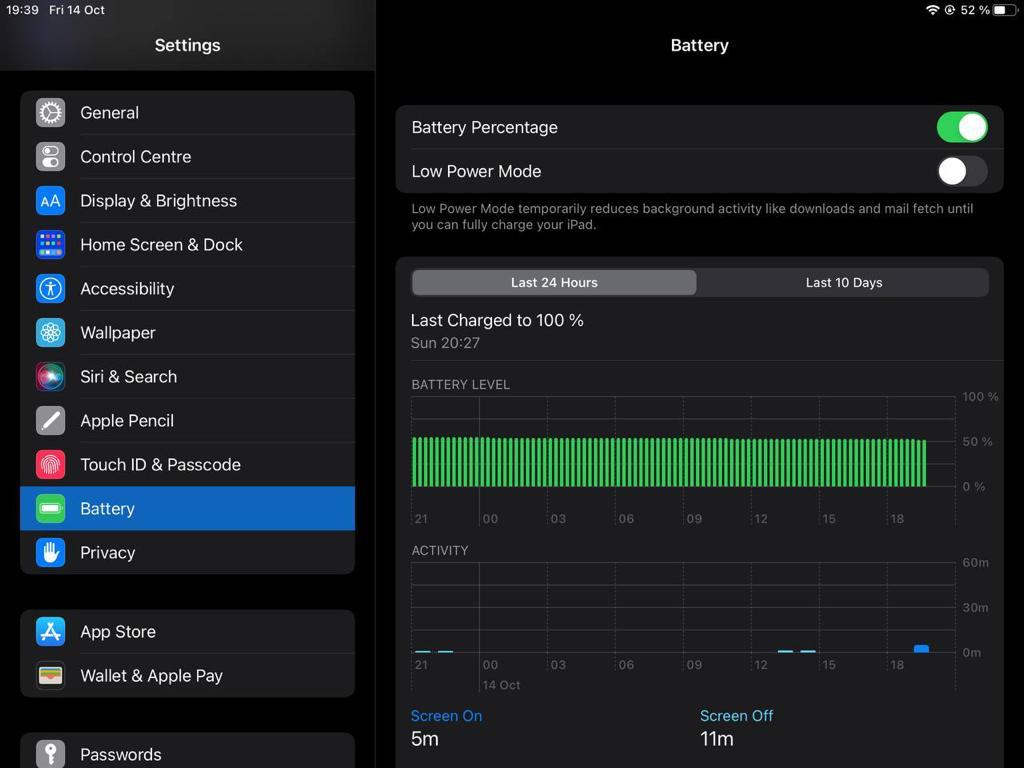
Delete all problematic apps unless they are very necessary. However, if you need this app, don’t forget to turn it off after using it. Then it will not cause battery consumption.
5. Update all apps
Updating can help improve the app’s performance or eliminate any problems causing excessive power consumption. So check the App Store for updates right away to save battery life.
6. Turn off background app updates
Some apps run in the background. They update periodically to check for up-to-date information and send you notifications. But, of course, this shortens the runtime of your tablet.
It can be helpful for the Mail app, for example. But other apps and games don’t necessarily need a background update. You can safely turn it off, and no one will be hurt, but your battery will not die so quickly.
For this, go to Settings > General > Background App Refresh and turn off background app refresh feature from all third-party apps using the switch. To decide, ask yourself: is it crucial that this app constantly refresh?
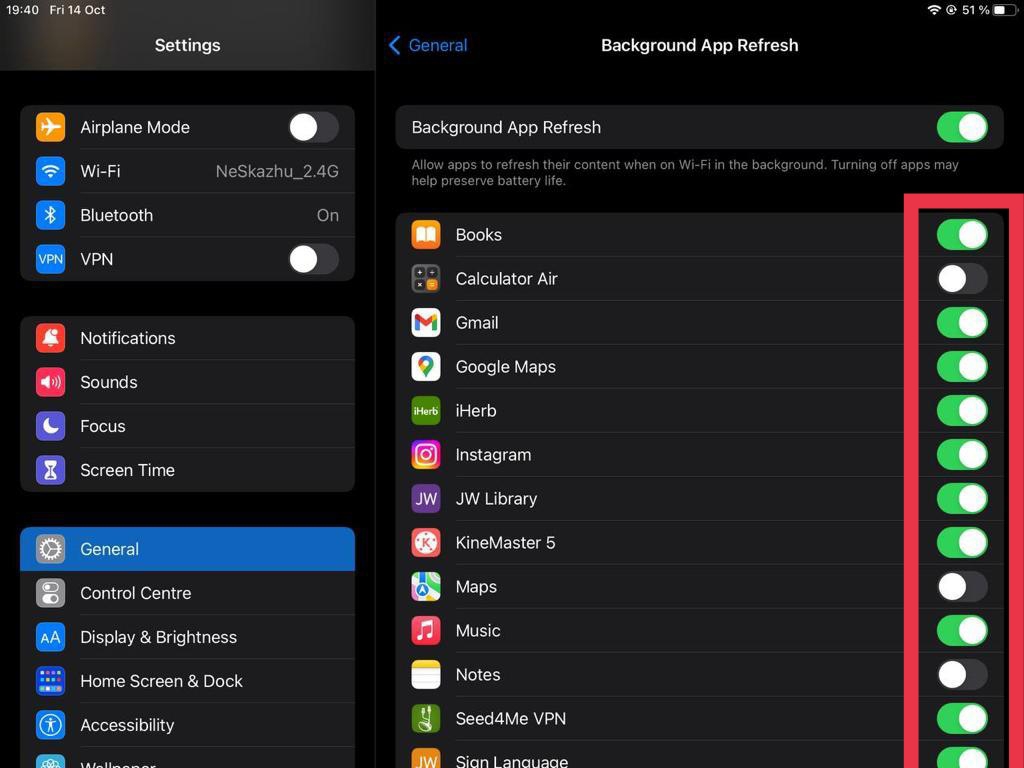
7. Turn off app notifications
Almost every app sends notifications that are often unnecessary and even annoying. These can be notifications about the availability of discounts or reminders to feed the cat in a game. And they, too, can be the reason why your iPad battery drains fast.
You need to disable the notification feature on all apps that you don’t think are important. to save battery life. These settings are in the Notifications section.
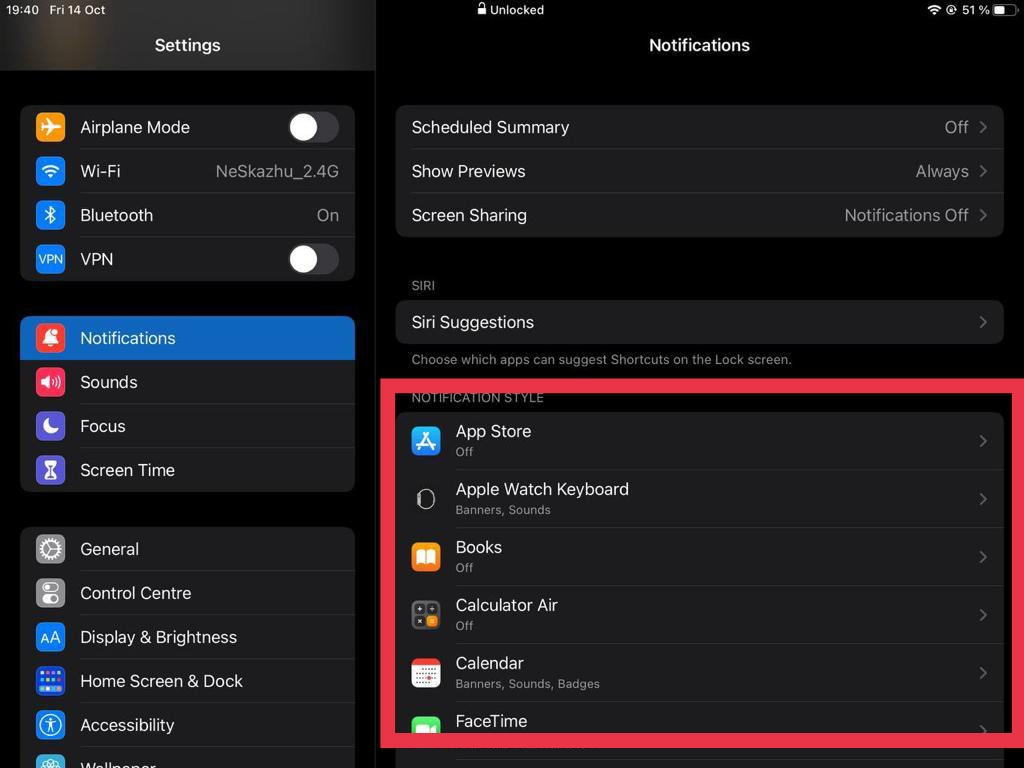
8. Turn off unnecessary system services
There are many standard services that run in the background and drain the iPad battery, while you can do just fine without them. To get started, go to Settings -> Privacy -> System Services. You can disable everything except Compass Calibration, Emergency SOS, Find My iPad, and Setting Time Zone in this list.
Then go to Significant Locations and turn off this feature. This service collects information about places you visit often.
I also recommend turning off the location feature for those apps that don’t need geolocation. Go to Settings -> Privacy -> Location Services. Here you will see all the services that have permission to use the geolocation service. Deny the location of those applications that you think you need. It is better to select the “While Using the App” option.
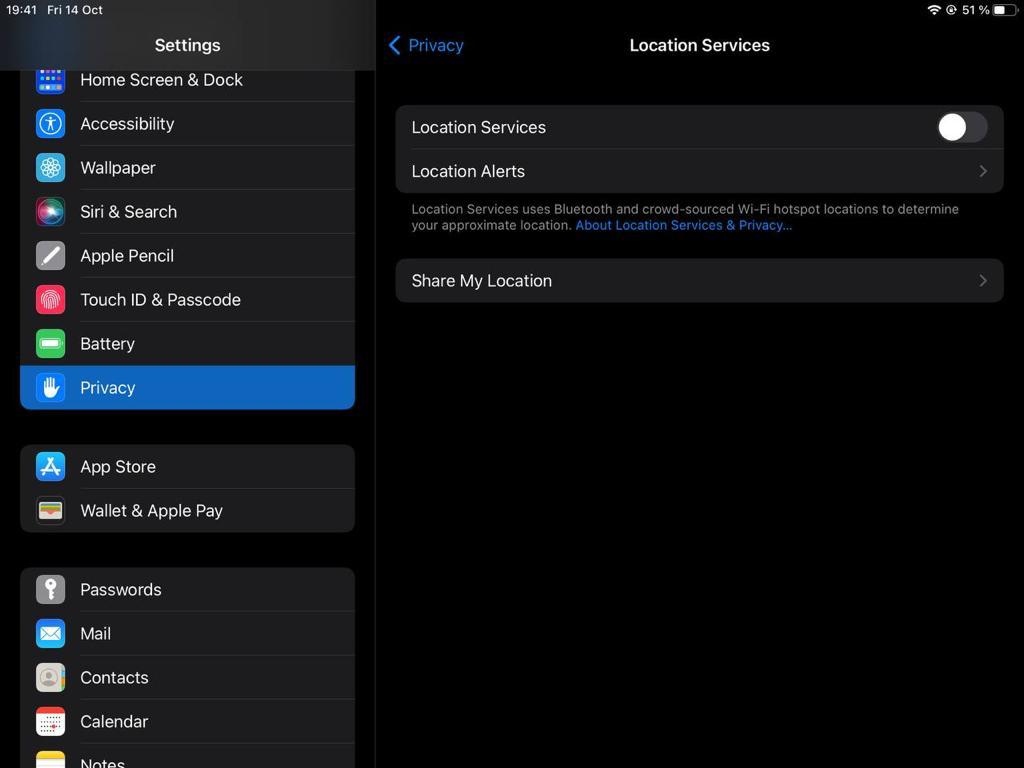
9. Always close apps that you are not using
What do you do when you are done using an app? Many people just press the home button. This way, you don’t quit the app; you just fold it up. It means the app keeps running in the background. Over a day, too many apps remain open and consume power.
To prevent that, regularly close apps you don’t use. How can you do this? Double-tap the home button (if your iPad doesn’t have one, swipe up from the bottom of the screen). You’ll see all open apps. Swipe each of them up to Close.
10. Turn off Wifi, Bluetooth, data transfer, GPS
These functions are very energy consuming, so you must turn them off whenever you’re not using them. GPS should only be turned on when you need to use the navigator. Make it a habit to turn on airplane mode when you don’t need to access the Internet.
11. Disable iPad analytics
When setting up the iPad for the first time, users must choose whether to allow them to share data from their tablet with Apple. You may have enabled this option as well. There’s nothing wrong with that. The company collects data for analytics to improve its products.
But the data collection runs in the background and constantly consumes power and CPU resources. So if your iPad battery draining really fast, it’s better to turn off analytics.
So go to Settings -> Privacy -> Analytics and turn off the switch next to Share iPad Analytics and Share iCloud Analytics.
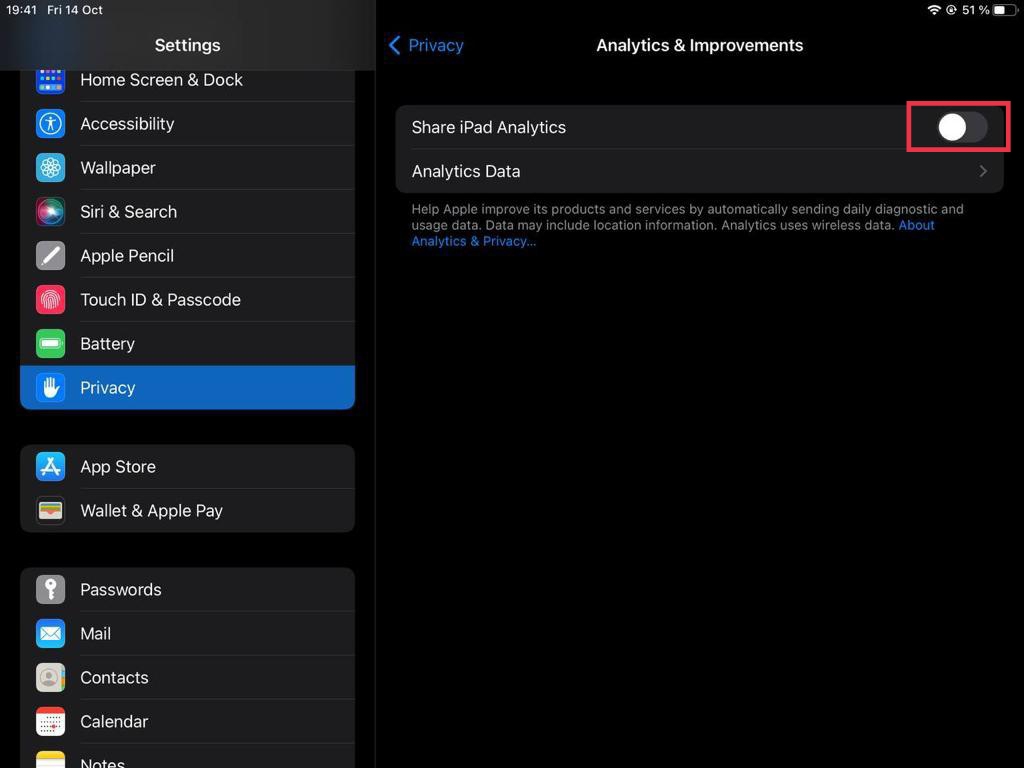
12. Remove unnecessary widgets from your home screen
Widgets allow you to display some information from different apps, such as weather, music or news. But first, they’re often unnecessary, and second, widgets consume energy. So by turning them off, you can extend your iPad’s battery life a bit.
13. Turn off your device when you’re not using it for a long time
If you know you won’t need your iPad for the next half day, turn it off, so it’s not on standby. Also, turn the device off at night.
14. Reset your tablet to factory settings
If you have applied all the recommendations above and your iPad’s battery is still dying too fast, try resetting your tablet to the factory settings. Changing the settings and removing all unnecessary files from your device usually positively affects its performance.
Don’t forget to back up your data first, so you don’t lose passwords, contacts, and other important information.
To perform a factory reset, go to Settings > General > Reset > Erase All Content and Settings > Erase iPad.
If nothing helps
If you bought your iPad not too long ago and the battery is draining abnormally fast, it’s probably a defect, which means it can be fixed under AppleCare+’s warranty. Take your tablet to the local Apple Store, and the experts will determine the cause of the problem.
At the very least, you can ask for a battery test to check its condition. Then it will be clear what’s wrong.
If you didn’t buy the warranty, or it is already expired, you can still return the device to the service for battery replacement. Apple’s website lists the approximate cost of a new battery at $99.
You can also turn to other service providers. But for an older iPad, battery replaced are unreasonably expensive.
In that case, use a portable charger. Then, you can take it with you everywhere, and as soon as your iPad dies, you can charge it.
When should I sound the alarm?
It makes sense if your iPad runs out of power quickly because you’ve been using it a lot. If before it was often lying idle, and now you are constantly surfing the Internet, watching movies or playing games, the battery will drain twice as fast.
But how can you tell if you really have battery drain issues? The following situations indicate bad battery performance:
- iPad battery drains fast even if you don’t use the tablet often and it’s in standby mode;
- the percentage decreases in a matter of minutes;
- you bought your iPad less than 1 year ago and you’re still experiencing problems.
In this case, your tablet most likely has a problem with the battery health and needs repair. Or it’s time to buy a new iPad.
By the way, find out what you can do with your old tablet. You might still need it.
Conclusions
I hope this article has given you the answer to why does my iPad die so fast. Applying these recommendations, you will probably be able to correct the situation. You can also use the Apple service to test and change the battery.
And for the future, remember the rules for using your tablet:
- don’t leave the device on charge after reaching 100%;
- do not leave it in the heat, under the scorching rays, or in the cold;
- use an original charger.
These tips will help save your tablet’s battery health, so it won’t drain as quickly!