My sister recently had a problem with her tablet. She wrote: “I put it on charge and it seems to charge, but nothing happens. The battery dies immediately. I use the same charger I always use. Could you check to see why my tablet is not charging?”
Unfortunately, there was a lot of blatantly stupid advice online. But we were able to figure it out, and I decided to write about how you could solve the problem. These tips work for iPads as well as Android tablets.
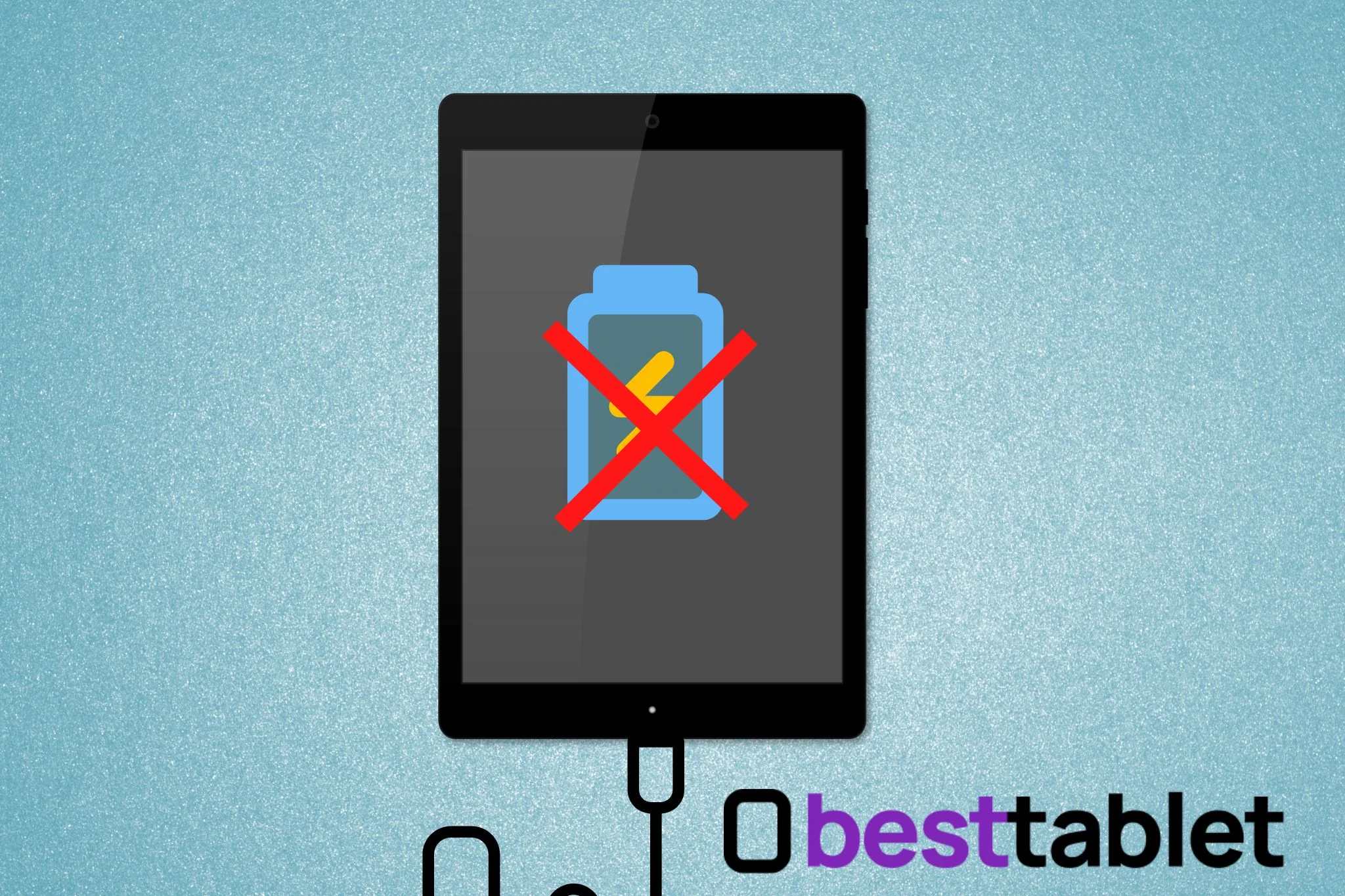
Table of Contents
Causes
So, here are the five most common reasons why your tablet won’t charge:
- The charger is broken or doesn’t fit your tablet.
- The charging port is dirty or broken.
- The tablet’s battery has reached the end of its life (this is most likely true if your tablet is more than four years old).
- The tablet has overheated.
- There is a hardware failure.
Often the reasons are very trivial and easy to fix. This is what we will try to do.
If you have an old tablet, you should not use it while charging. It can discharge at the same rate it charges. As a result, the battery never gets full.

How to determine the reason for the malfunction and fix it
First, make sure that the socket you are using is working properly. Try to reboot the tablet by holding down the power button. Hold it longer and flick it a few times. Maybe the power button is jammed so the tablet won’t turn on.
Also, remove the case, as it may obstruct the charging. Then check if your tablet is overheating. If the battery is very hot, it will not charge correctly. In fact, overheating to a critical temperature can permanently ruin the battery.
If you’ve checked all these things, but your tablet still doesn’t want to charge, try the following steps.
1. Check your charger
If the battery icon is lighting up, but your tablet is not really charging in the end, you’re probably using a bad, non-official charger. Few people know it, but power adapters are different. They have different voltages, and if you take the wrong one, then charging will be very slow, or there will be only the appearance of charging.

Also, the charging cable may be damaged, but it is not visible to the naked eye.
So do these steps:
- Get a new charger, but make sure it is original.
- Make sure the charger works by testing it on another device.
- Make sure that you insert the connector all the way into both the phone and the power adapter.
- Charge your tablet for at least 30 minutes, then try turning it on again. If your tablet has been deeply discharged, it may take a long time to accumulate a charge. Therefore, wait for four to six hours.
- If you use a wall outlet for charging, try putting it into a USB port on a laptop, charging station or another power source.
If your tablet is on, reboot it and turn off WiFi, Bluetooth, GPS, and other services that consume battery power.
2. Check the port
If a different charger doesn’t work, there may be a problem with the tablet’s charging port. Dirt or water may have gotten in there and prevent your device from connecting properly. In such cases, charging stops all the time or does not work at all.

If you don’t use the tablet carefully while charging, the port loosens, and the contacts break off. Then you have to go to a specialist for repairs.
We thought there might be some grime or dirt in the charging port, so we cleaned it. I used a flashlight to inspect the port and a soft brush to clean it. After cleaning, you can blow inside to get all the debris or water out.
3. Reset and update your tablet
Sometimes charging problems are caused by a bug in the operating system, so I suggest doing everything possible to fix it.
- If you have an Android tablet that won’t turn on, you can enter Recovery Mode and try to reset the tablet. This mode is turned on on most devices by holding the power and volume “-” buttons. When you get to Recovery Mode, select “Erase” or “Factory reset” by navigating through the menu using the volume buttons. But you will erase all the data from your tablet, so this method is pretty radical.
This video shows you how to enter Recovery Mode on your Lenovo tablet:
- The second option is to use a third-party application to recover your device and fix various errors with the OS. It will work even if your tablet is fully discharged. Such applications must be installed on the computer; then, you need to connect your tablet with a USB cable and select the appropriate option in the program’s menu. In this way, you can save your data and get your device fixed.
- If you have an iPad, then connect it to iTunes. Usually, if there is some problem with the hardware, you will see an error message. You will be prompted to restore your iPad or do a software update.
Tip. Find out if your tablet has a safe mode that loads only basic applications. If it normally charges in safe mode, then the failure is caused by third-party software. Then you’ll be sure to clean up your device and reset it to factory settings.
If you have a Samsung tablet, try the Samsung Members app. It can be used to test if the different parts of the tablet are working correctly. If you can, go into it and run battery and charging port diagnostics.
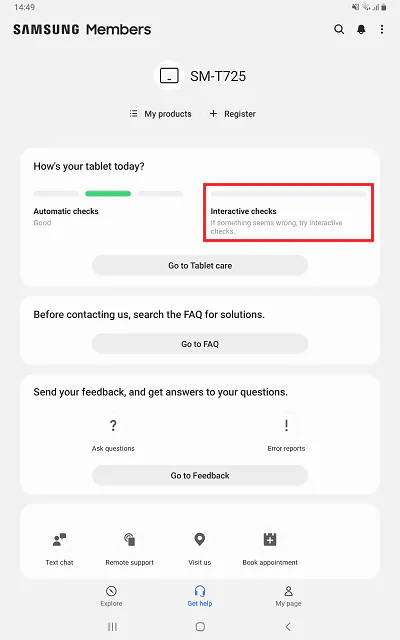
You’re lucky if any of these actions helped. In our case, it wasn’t enough, so we had to do some repairs.
Bottom line
If none of the things above helped you, then the reason is the malfunction of some details. A battery replacement or repair of the charging jack may help. The second option will not cost much, but a new battery can cost almost as much as the entire tablet. So it might be better to buy a new one.
Here are some tips to prevent tablet charging issue in the future:
- use only device’s original charging cable and adapter;
- update the OS on time;
- do not use the device while it is charging;
- avoid overheating and overcooling the tablet;
- carefully plug and unplug the connector from the port;
- do not bend charging cables;
- avoid deep discharge.
And may your tablet work for you long and faithfully!
FAQ
Can I use a needle to clean the charging port?
Manufacturers do not recommend using a metal object to clean charging ports.
How can you damage a charging port?
The port can become loose if you use the tablet carelessly and bend the cable when it is connected to the tablet. This kind of breakage is more common with cheap devices.
Another common problem is water ingress. It causes oxidation, and the port stops transmitting the charge as it should.
How can I charge my tablet with a broken charger port?
In the past, electronic devices had a removable battery, and you could charge it separately from your phone or tablet. But now, all devices are made with a built-in battery, so you can’t charge it in another way (unless you know how to disassemble tablets and have a special device to charge the battery directly).
Why is my tablet not charging fully?
Modern devices usually have a Smart charging feature that adapts the charging process to the user’s habits. For example, if you put your tablet on charge overnight, it will immediately charge to 80%, then stop and continue charging in the morning so that the tablet is full by your wake-up call. This helps extend battery life.
Try turning off Smart Charging in your tablet’s settings.
Is it harmful to overcharge the battery?
Yes. this causes the overheating of the battery and its untimely aging. Therefore, it is better not to leave the tablet on overnight charging (although modern tablets have a Smart charging function that should prevent battery damage).